When editing multiple 3D models and objects in your Jig presentation you can perform mass changes using Multi-Select {icon-multiselect.svg}. Multi-Select can quickly speed up your presentation creation and can be used on both Objects and Sub-objects, text boxes, images and video.
Multi-user editing on desktop
To select multiple objects, and transform then in one move, the best way to do this is using shortcuts.
- On desktop, select multiple objects in the main viewport window by holding the Shift + clicking on objects in your view.
- The corresponding part names will appear selected in the object list at the same time.
To select multiple objects inside the object list
- Hold Command ⌘ (Mac) or Ctrl (Windows) + click on objects to multi-select them.
- The selected objects will appear with an outline in the viewport and then can be transformed, formatted, duplicated, or deleted.
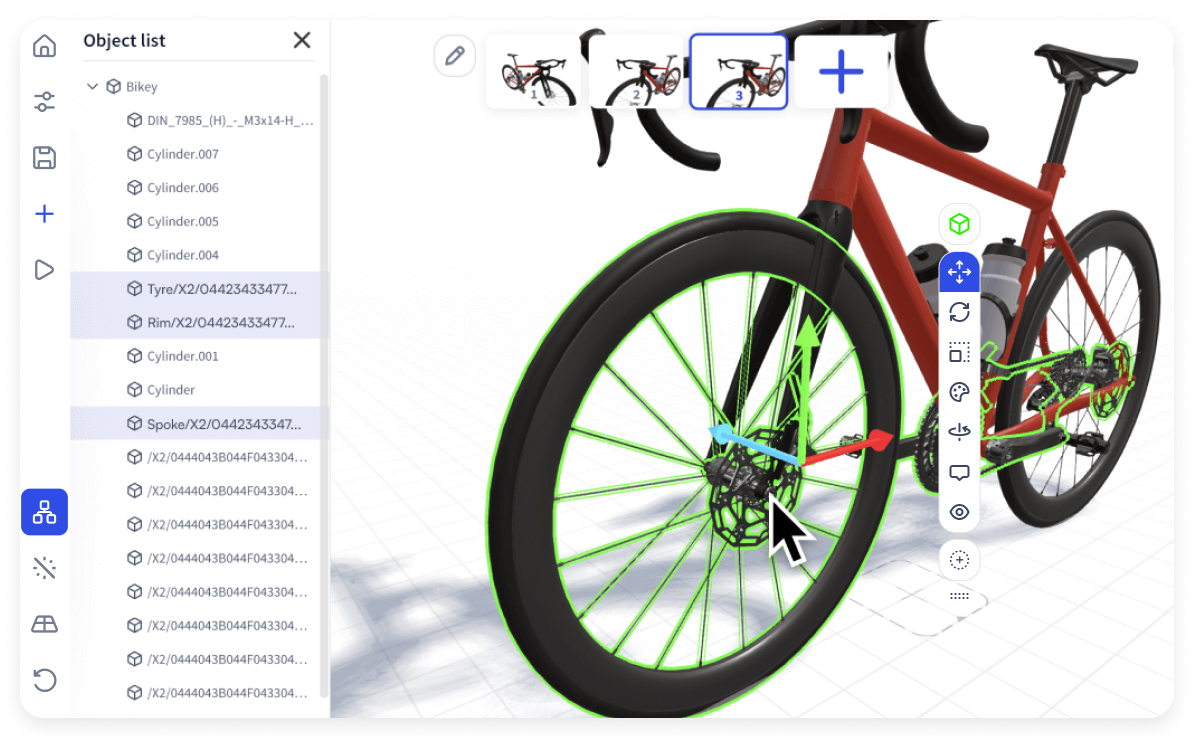
Multi-user editing on iOS apps
When in the multi select menu every object or sub-object you tap on will be added to the selection group; You can deselect an object from the group by tapping it again. Once you have a group of objects selected you can press Confirm Selection {} and then edit the objects as a group. To end the group selection tap off the group.
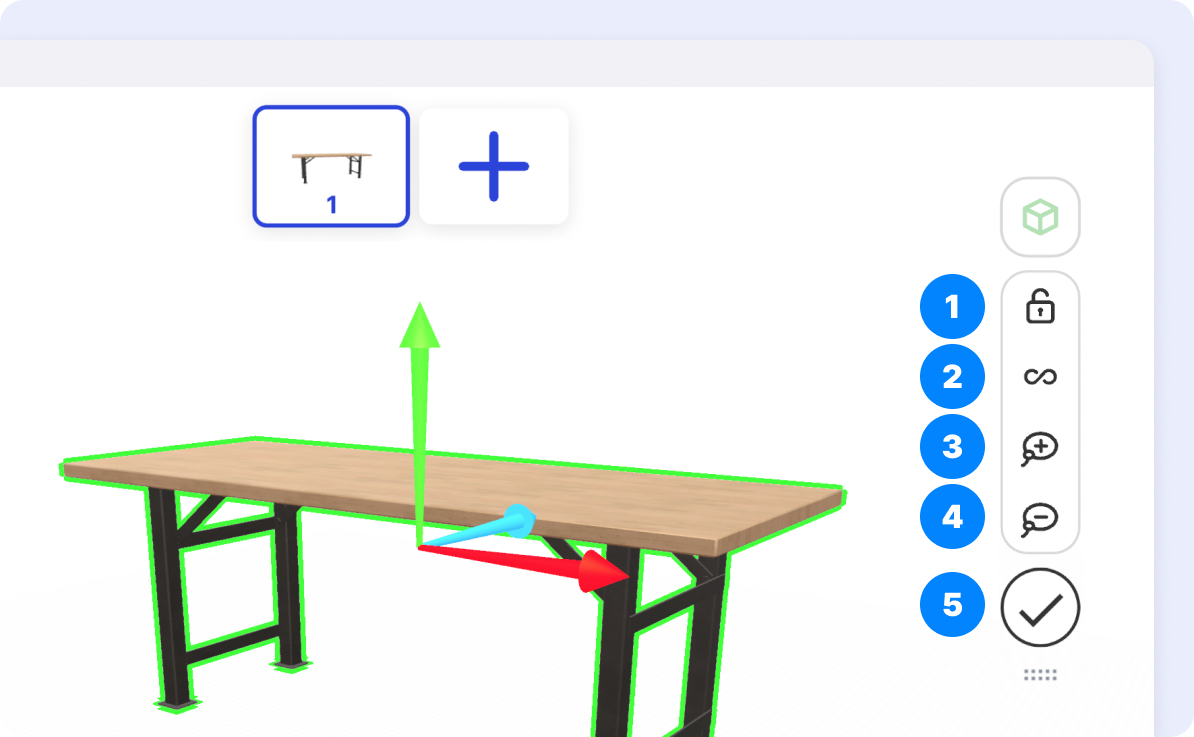
1. Lock Group
Once you have selected all the objects or sub-objects you want to edit as a group, tap the Lock Group {icon-unlocked.svg} to join them together. This group will stay locked together until you save and close your Jig or press the Lock Group {icon-locked.svg} again to unlock them.
2. Select All
If you are in object mode {icon-object-mode.svg} this will select every object in the Jig. If you are in sub-object mode {icon-sub-object-mode.svg} it will select every sub object in the scene.
3. Lasso Select
Lasso Select {icon-lasso-select.svg} allows you to draw an outline around the objects you want to select. Press and hold on the screen to draw the loop. When you release the loop will complete the selection.
4. Lasso Deselect
Lasso Deselect {icon-lasso-deselect.svg} allows you to draw an outline around the objects you want to remove from a selection group. Press and hold on the screen to draw the loop. When you release the loop will complete the deselection.
5. Confirm Selection
When you are happy with the groups you have selected press Confirm Selection {icon-ok.svg} and you will be able to perform mass edits to your objects as a group.

