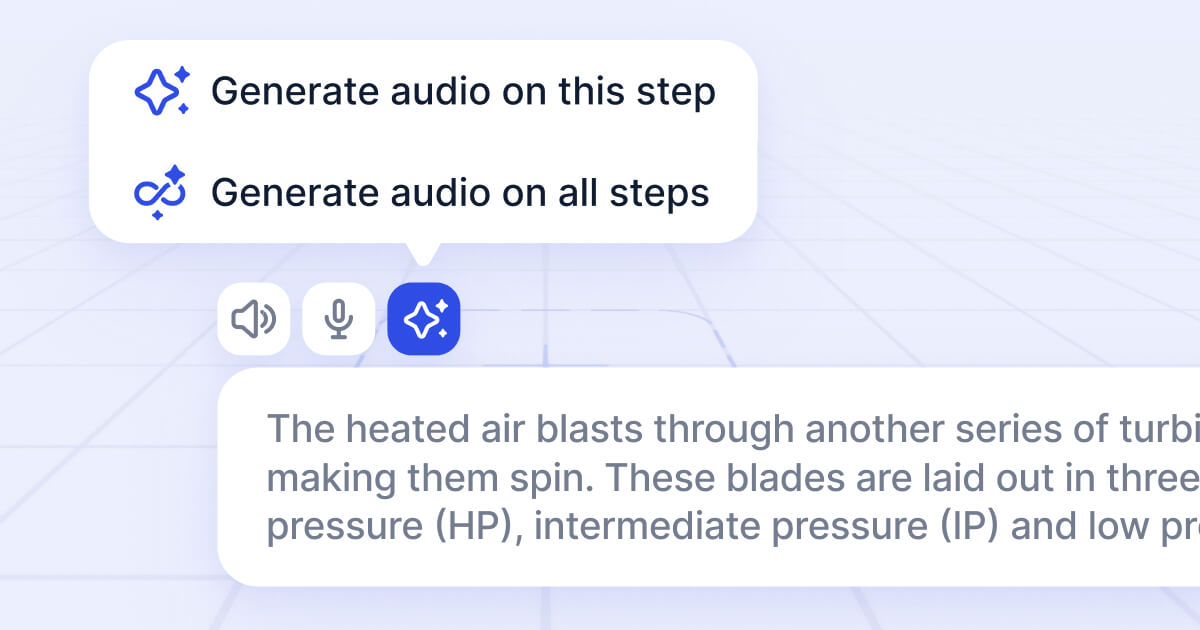Use your instruction text on each step in your presentation to create professional audio narration with a single click.
Start with text instructions
Once you have added text instructions to your steps, you can generate spoken narration from it.
To do this, click on the {icon-ai-sparkles.svg} button above the instructions and select one of two options.
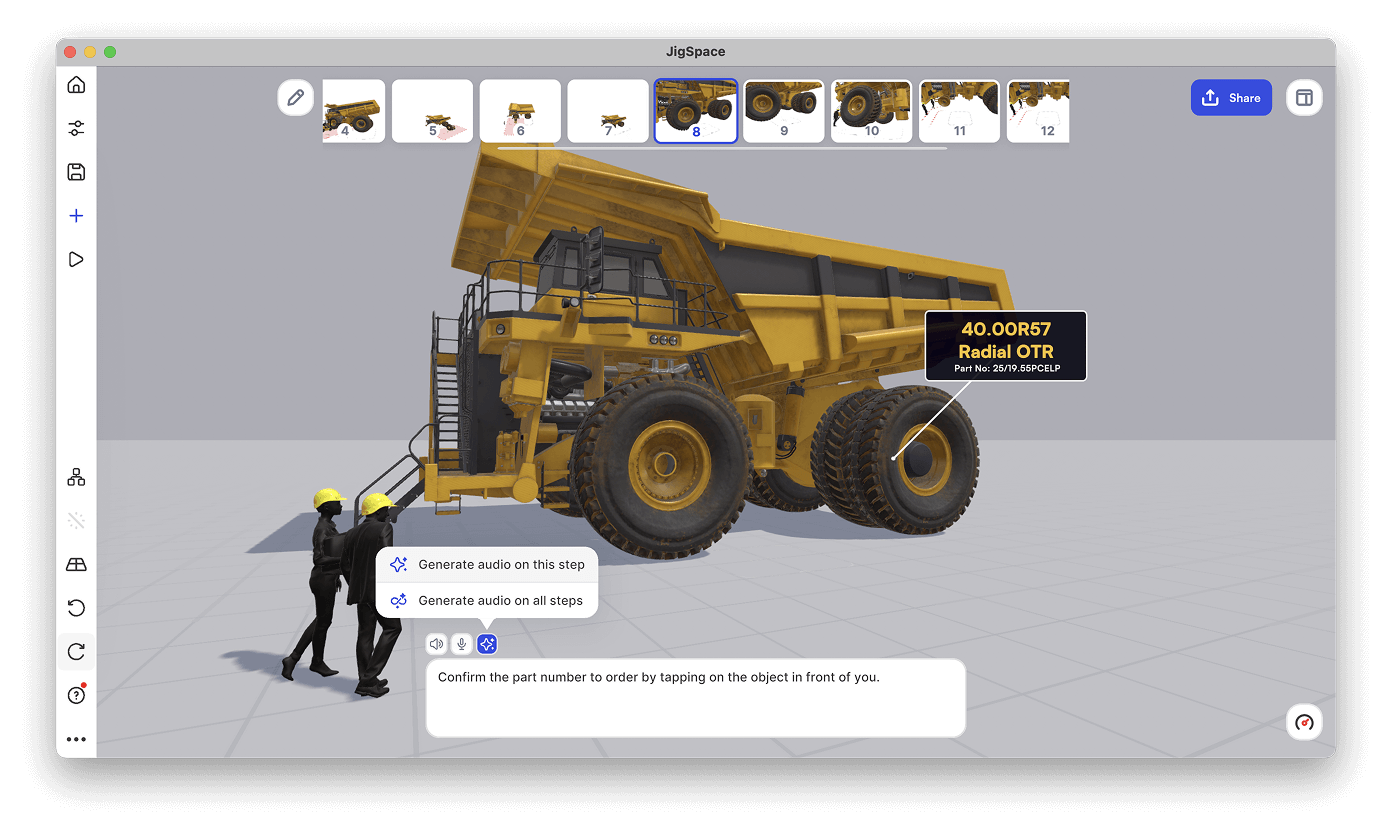
Generate audio on this step
You can generate audio on the current step only. This is a great way to preview your text, or selectively use this feature.
Once the audio is generated you will be able to preview it. You can remove your text instructions and only keep the audio version if you wish.
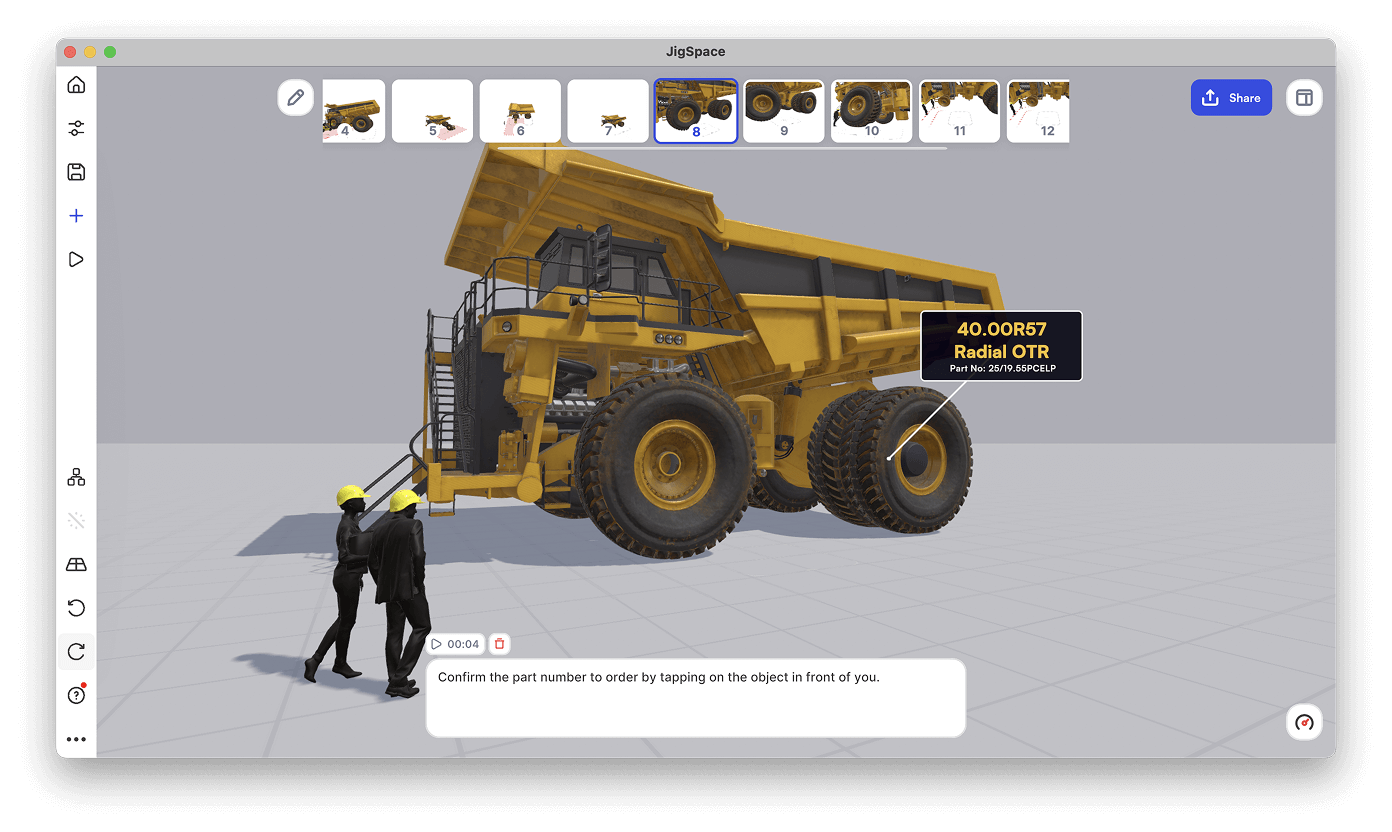
Generate audio on all steps
If your presentation has many steps with instructions, select this option to generate audio for all of them at the same time.
If you have any existing audio or any type, you will be prompted to confirm that you wish to replace them with audio generated from your text.
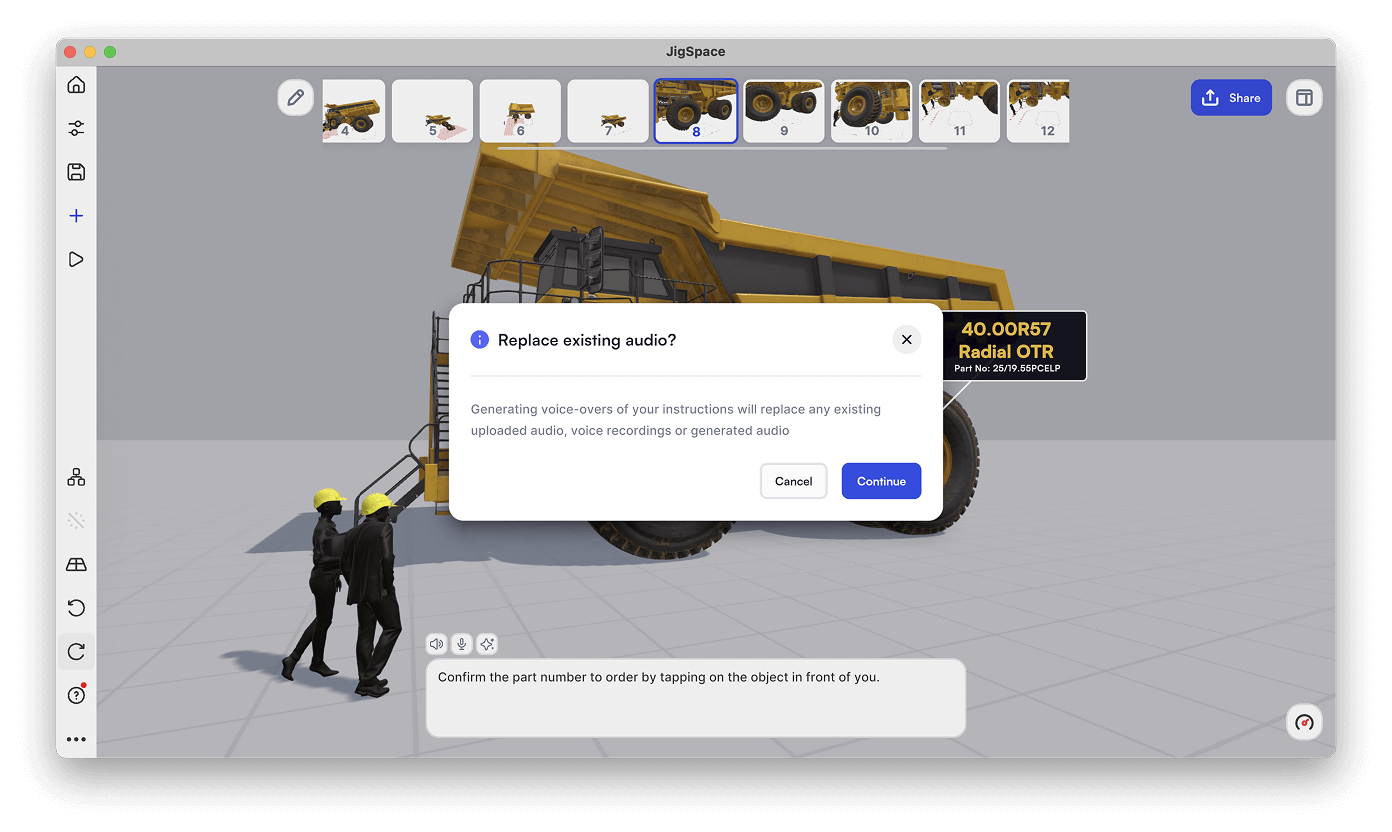
Limitations
Text-to-audio is currently limited to English language only, and no choice of voice-style. If you would like more languages or greater voice customization, please let us know your ideas.