
What is a multiplayer mode?
With multiplayer mode activated you can view an immersive 3D presentation in JigSpace, using SharePlay, at the same time as other Apple Vision Pro viewers. Your viewers will be able to see your content, presentation steps, audio, animation synchronised in real time as your present.
All viewers on the multiplayer session can also interact with the 3D content in your Jig presentation, pick up objects and pull them apart, markup or annotate the presentation, all while talking with you like you are in the same room as each other.
In-person multiplayer
You can now host in-person multiplayer using Local SharePlay, available on visionOS 26, without using a Jig Tracker image anchor to synchronise your shared spatial environment. To do this, ensure all devices are updated to visionOS 26. This makes the setup much easier and quicker.
When you share in person, everyone will see your 3D content in the exact the shared context and orientation. Your interactions with content, and the content itself, are synchronized in real time, including object scale, pulling apart objects, your current presentation steps, drawing and annotations.
To start an in-person multiplayer follow these steps:
- Tap the share button {Icon_Apple_PersonViewfinder.svg} next to the window grab bar at the bottom of the JigSpace app
- Select Use SharePlay
- In the Share Window, select nearby participants to share with someone near you
- Alternative select {Icon_Apple_VideoPlus.svg} New FaceTime for a remote call
- Once your viewers have joined the grab bar will turn green, and you can then select a Jig to view together.
Using older versions of visionOS
If using older versions of visionOS (1 or 2) we recommend disabling spatial personas and muting your microphone while using SharePlay in the same space as your participants. Learn more about using image anchors with Apple Vision Pro.
Remote multiplayer using spatial personas
With spatial personas, you don't just share the same spatial context and 3D content, you'll be able to see and interact with each other as if you're in the same room together. You'll see each others facial expressions, move around to different places inside your Jig together, and see each others hands to help interact with 3D content naturally.
Multiplayer presentations do not require spatial personas to be turned on, however you will not see each other unless you are annotating or drawing on 3D models.
Demo
Step-by-step guide to SharePlay on visionOS 26
Starting a multiplayer 3D presentation in JigSpace
JigSpace multiplayer uses Apple SharePlay for local presentations (same physical environment) or remote using FaceTime.
Start a multiplayer presentation by tapping the {Icon_Apple_PersonViewfinder.svg} share button next to the grab bar at the bottom of the JigSpace app.

The share window will appear with options to either:
- Share nearby (local)
- Share in FaceTime (for remote users)
After choosing which method, and connecting with your viewers, select Use SharePlay from the "Share JigSpace" popup.
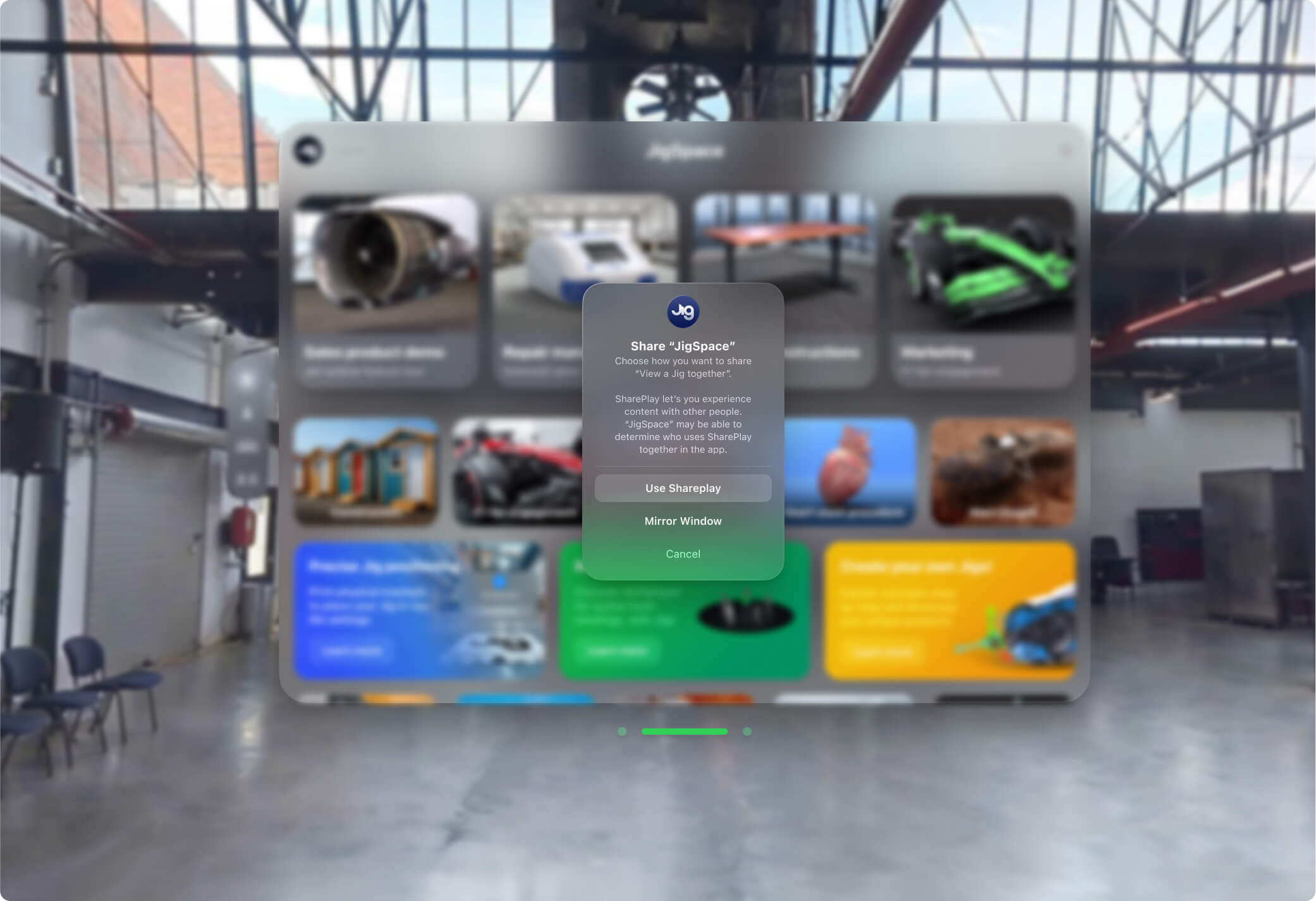
When your SharePlay session is ready to start, the grab bar at the bottom of the JigSpace app will glow green.
Start the Jig session by selecting a Jig from My Jigs, Team Jigs, or the Explore tab.
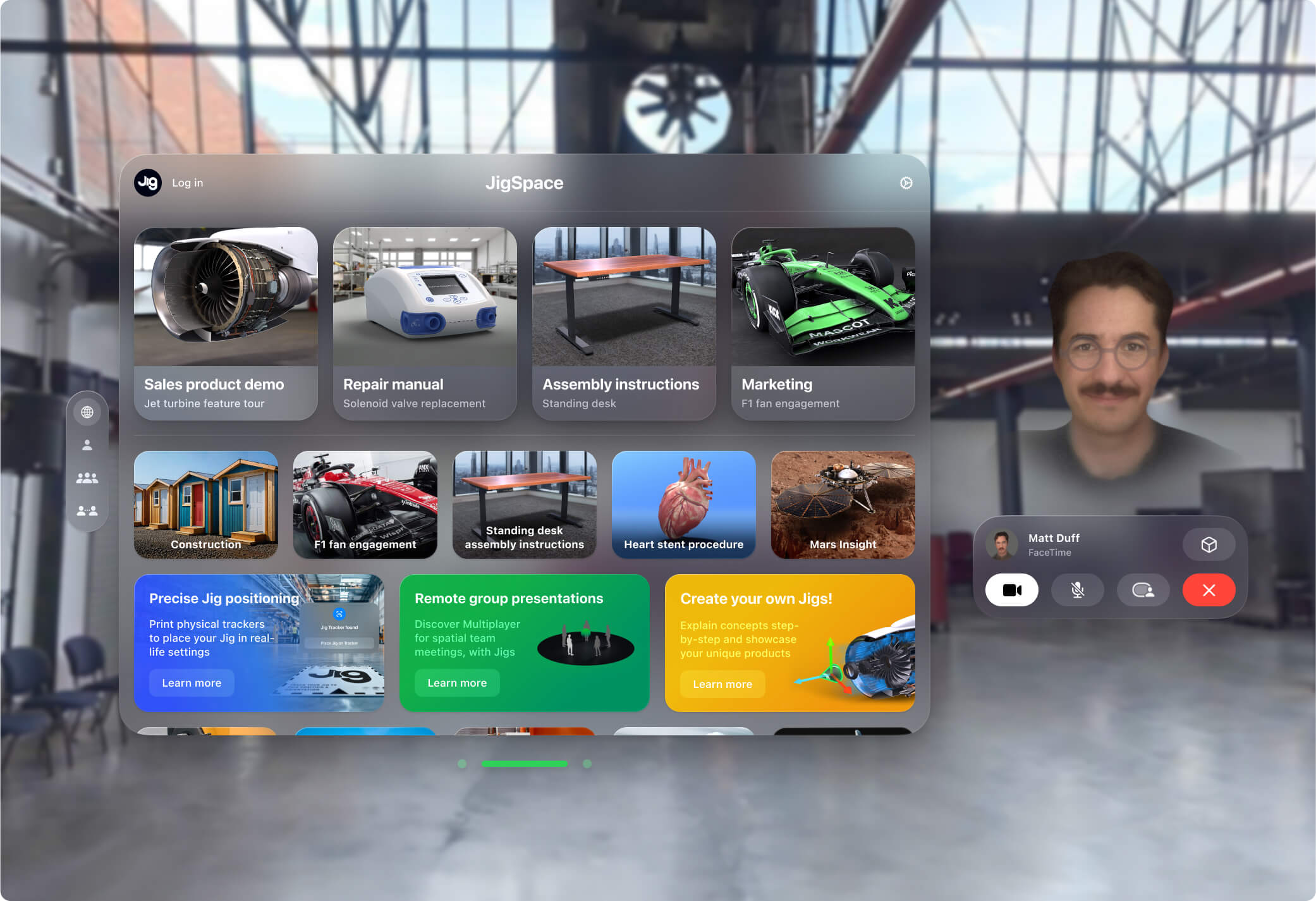
After you choose a Jig to view together, your viewers will see a modal asking them

As the host presenter, you will be the only participant who is able to control what step is shown to everyone using spatial gestures or tapping on the arrow buttons. All guest viewers will be able to move, manipulate, and pull apart the objects in your presentation.

Joining a multiplayer 3D presentation
As a guest viewer you need to accept the invite when it appears on your screen. Ensure you are not already in a Jig when you are invited to join.

You will be prompted in JigSpace to decide where in your local environment you want to place the 3D presentation.
Once this is set, the 3D presentation content will be synchronized. If you are remote, you will be able to see a spatial persona of the presenter, and talk to them as if you were in the same room. They will see your spatial persona and hear your voice.
You will be able to manipulate the 3D objects in the presentation with other participants seeing your changes, and you seeing theirs. Only the host presenter can progress the multiplayer presentation from one step to another, in the same way a slideshow host clicks through their slides.
If you do not have the JigSpace app open when you are invited to join the multiplayer presentation, you may see other prompts appear in Apple Vision Pro inviting you to join the presentation. Choose "Open" to join the multiplayer presentation.

Important information
Multiplayer is currently limited to 5 participants at a time (1 presenter and 4 guest viewers).
Multiplayer presentations are designed for live presentations, collaboration, and discussion. No audio or video is recorded by JigSpace of these sessions.
How to get started
To create a 3D presentation to present in multiplayer mode - sign up to JigSpace - and get started with one of our apps on Mac, Windows, or iPad. Once your 3D presentation is ready, simply save it and open the share link on your Apple Vision Pro.

