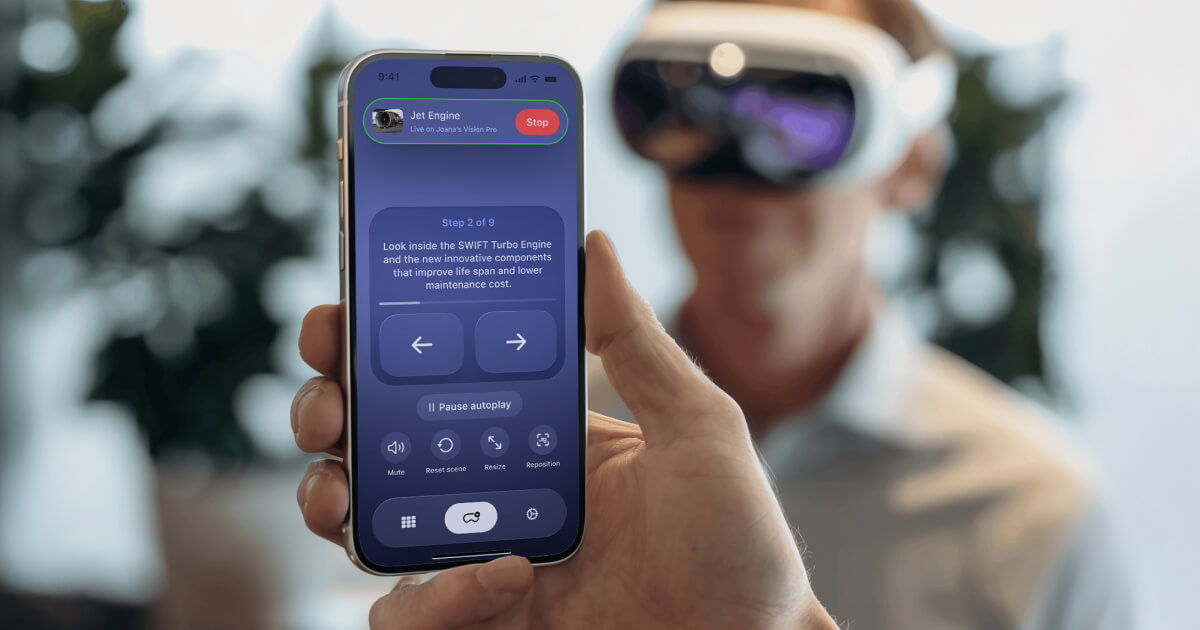Download Jig AVP Remote app | Book a Demo
Why use Jig AVP Remote?
Jig Remote lets you control Apple Vision Pro presentations from your iPhone or iPad. Instead of teaching each person how to use Vision Pro, you guide them through your 3D presentation while they enjoy the experience hands-free.
Perfect for:
- Trade show booths (run more demos per day)
- Sales meetings (focus on your product, not the technology)
- Training sessions (instructor controls, students learn)
- Customer experience centers (scripted and hosted tours)
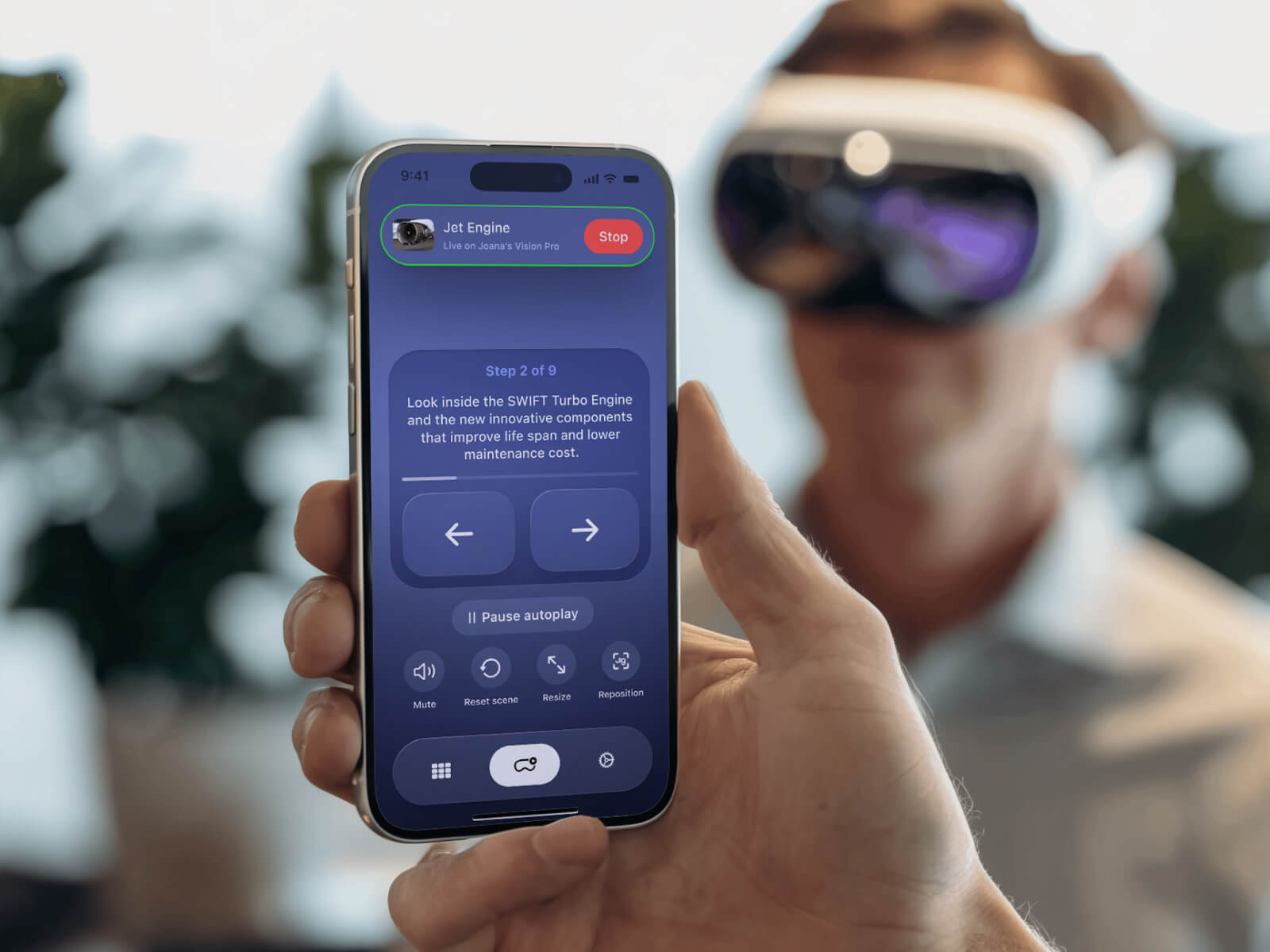
What You Need
First-Time Setup:
- Launch the Jig app on your Apple Vision Pro and log into your account
- Ensure WiFi is active on both devices
- Open the Jig AVP Remote app on your iPhone or iPad
- Select your Apple Vision Pro device from the list on the Remote app and tap "Pair"
- Enter the pairing code that appears on the AVP into the remote app
- Once paired, you're ready to control the AVP session directly from your iPhone or iPad
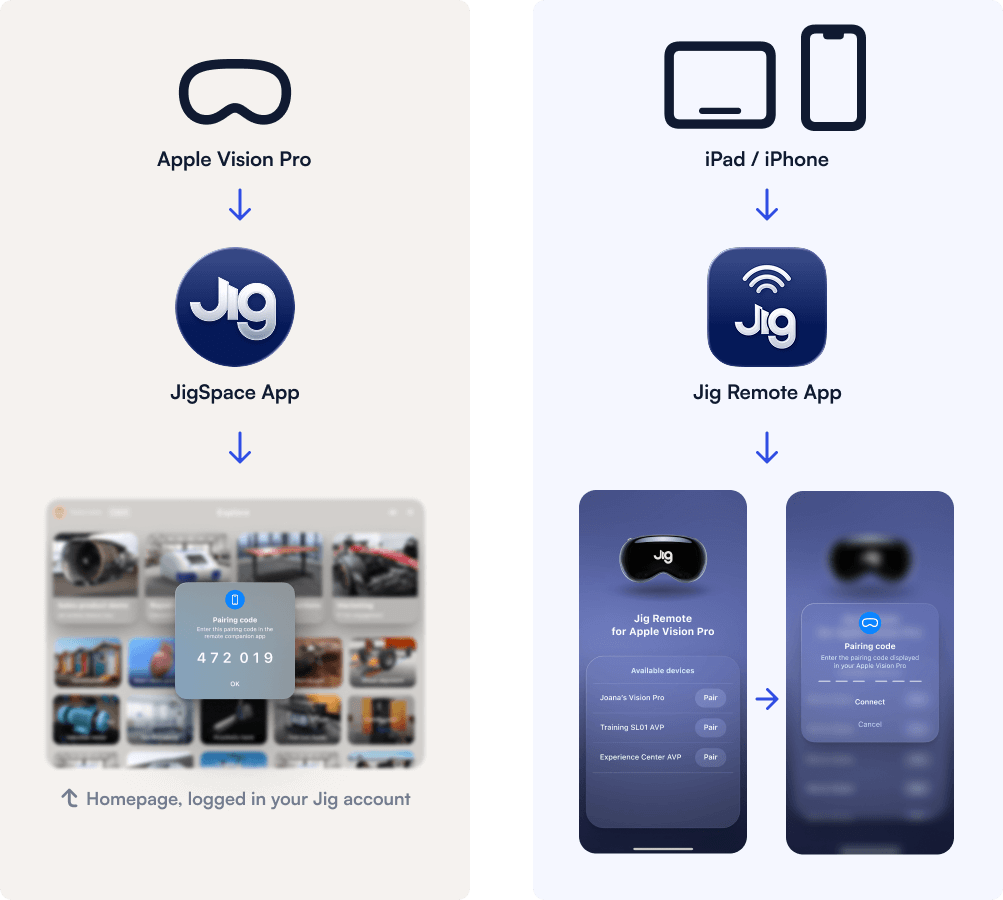
What You Can Control
Basic Controls
- Move forward/backward through presentation steps
- Scale (zoom in and out)
- Rotate the spatial presentation
- Mute/unmute audio
- Pause/unpause (autoplay Jigs)

Advanced Settings
- Lock the height so viewers can't move models up/down
- Lock the scale so models stay the same size
- Lock all controls
- Lock all rotations or enable full rotation
- Turn on/off object picking (pulling apart individual parts)
- Show/hide the object parts list
- Reset, or clear drawings and annotations
- Reload or reposition the presentation to anchor to image tracker
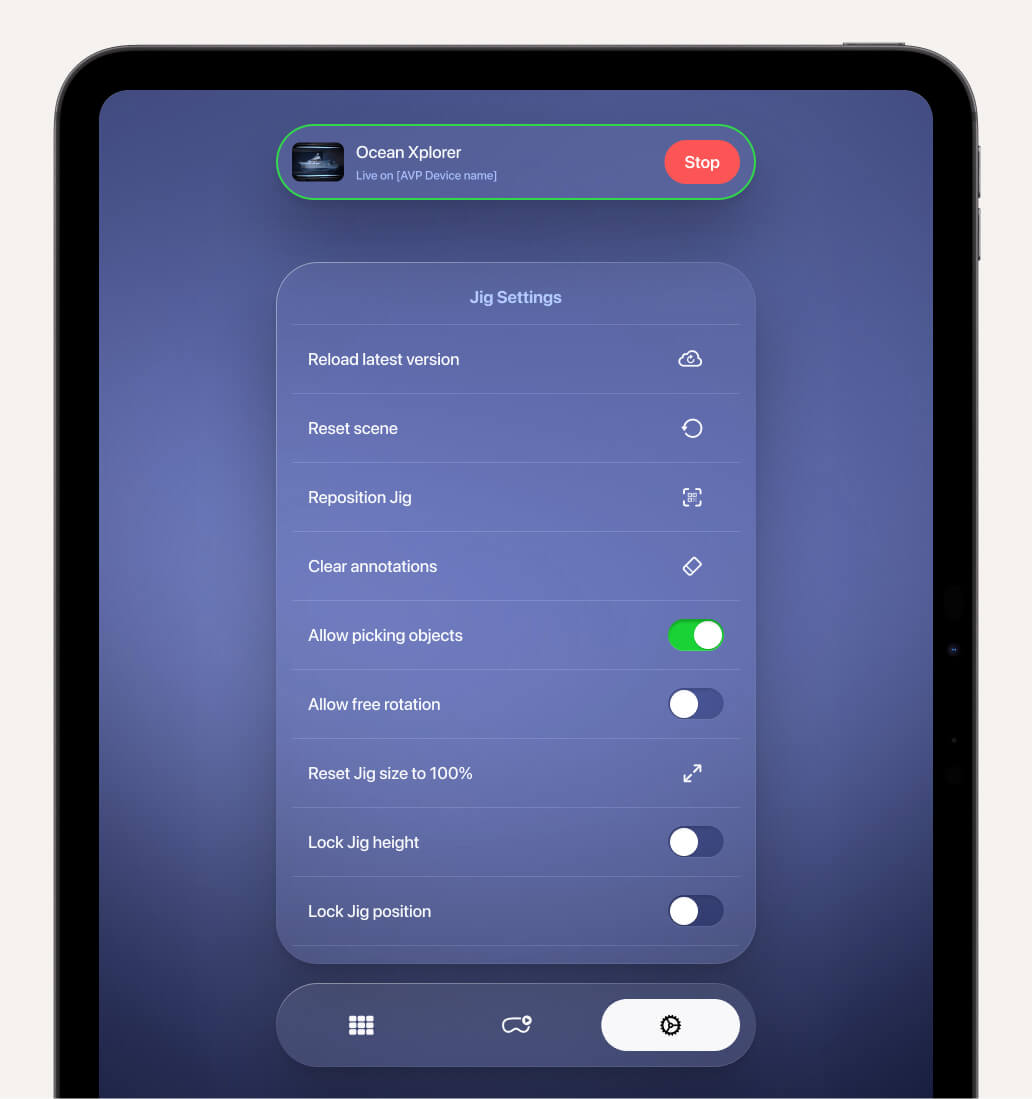
Interactive Demo
Try this interactive demo to see how the AVP remote control app works.
Example presentation flows
10 minute presentation time
- Host launches Jig app on AVP and enables guest mode: 30 seconds
- Guest completes hand and eye setup on AVP: 2-3 minutes
- Host launches presentation from Jig AVP Remote app, viewer positions content: 30 seconds
- Host navigates presentation remotely: 5 minutes
20 minute presentation time
- Host launches Jig app on AVP and enables guest mode: 30 seconds
- Guest completes hand and eye setup on AVP: 2-3 minutes
- Host launches presentation from Jig AVP Remote app, viewer positions content: 30 seconds
- Host navigates presentation remotely: 5 minutes
- Host loads 2nd presentation and continues: 5 minutes
- Host loads 3rd presentation and continues: 5 minutes
Advanced features
Mirror Device: See exactly what your customer sees on Apple Vision Pro by mirroring to your iPad or Apple TV.
Multiple Devices: Pair one iPhone to several Vision Pro devices (cotrol one at a time).
Offline Mode: Downloaded presentations work without internet. This is perfect for trade shows with poor Wi-Fi.
SharePlay Integration: Control the host device while multiple others join the same presentation locally or remotely.
Frequently asked questions
Q: Can customers still interact with the presentation?
A: Yes. They can touch, interact, and explore while you guide the overall flow. You can optionally disable their controls if you want a pure guided only experience.
Q: Do I have to pair each time for new users?
A: No, pairing is only set per device once. After you have paired a device, it will appear at the top of your devices screen with a "Connect" button next to it. You may occasionally need to re-pair devices after major software updates by entering a pin, but not in-between hosting sessions or logging in and out of accounts.
Q: Can one iOS device pair to multiple Apple Vision Pro devices?
A: Yes, you can pair to multiple AVP devices, but you can only control one device at a time. You can however use multiplayer mode and remotely control the host to achieve the same outcome.
Q: Can I remotely control and use SharePlay multiplayer mode?
A: Yes. To control multiple Apple Vision Pro users in the same Jig at the same time, we recommend remotely controlling a host while in multiplayer mode using SharePlay. Simply start a SharePlay presentation using these steps, and connect the host to the Jig AVP Remote app.
Q: Do offline Jigs work in Remote app?
A: Yes. Download your presentations on AVP first using offline mode, then control them via the Jig AVP remote app.
Q: What if the Wi-Fi is slow?
A: The remote control works on the same network connection. For trade shows, we recommend downloading presentations beforehand.
Q: Why is my iPhone/iPad asking for "Local Network" permission?
A: iOS protects your privacy by asking permission before apps can find devices on your Wi-Fi network. Jig AVP Remote needs this permission to discover and connect to your Apple Vision Pro.
To fix connection issues:
- When the popup appears, tap "Allow" to let Jig Remote find your Vision Pro
- If you accidentally tapped "Don't Allow," go to Settings → Privacy & Security → Local Network
- Find "Jig Remote" in the list and turn it on
- Restart the Jig AVP Remote app and try pairing again
Still can't connect? Make sure both devices are on the same Wi-Fi network, or a personal hotspot, and Bluetooth is enabled on both devices.
Need Help Getting Started?
Ready to transform your trade shows? Book a demo to see how companies like EVAPCO and Provisur use JigSpace and Apple Vision Pro to win more deals.
Download the apps:
Learn more: