What is object list viewer
With the object list viewer, you can now manipulate and control the objects and 3D models in your presentation in a familiar hierarchical interface while being immersed with your content in Apple Vision Pro.
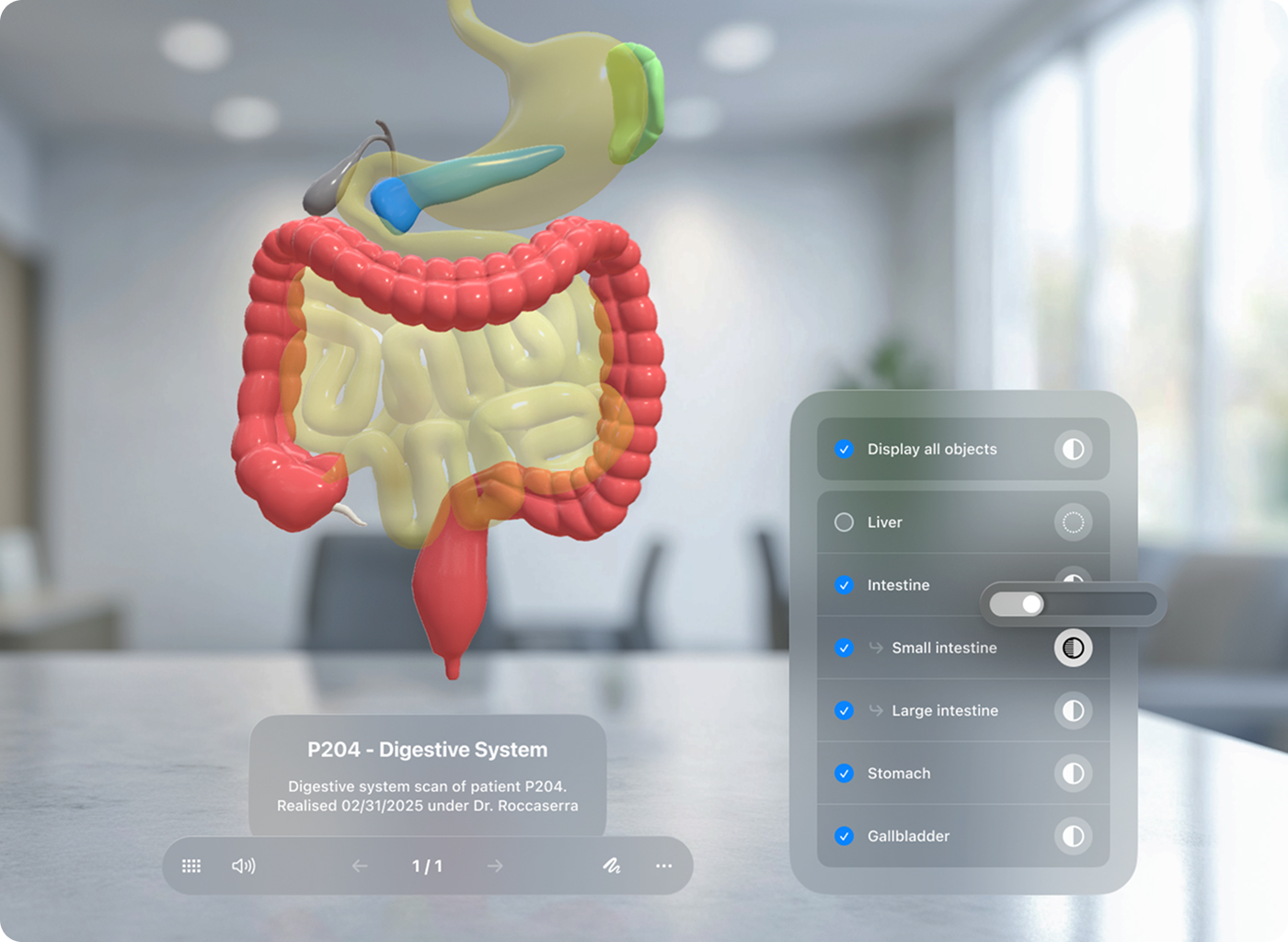
Granular Control: Dive deep into your models and take control of individual objects like never before. The object list viewer shows all the objects within your Jig, allowing you to select and manipulate them with precision.
Transparency Adjustment: Fine-tune the transparency of each object independently, revealing hidden details or highlighting specific components. This feature is perfect for understanding complex internal parts or showcasing the inner workings of your models on the fly.
Object Visibility: Toggle the visibility of any object in your scene, focusing on areas of interest or decluttering your view. This is especially useful when working with large or intricate models, where you may want to isolate specific parts for closer inspection or hide exterior parts to show hidden parts behind them.
The object list will remain visible on any Jig you view unless you disable the object list being shown in the viewer settings by toggling it off in the same settings menu.
How to enable object list viewer on your Jigs
You need to add __objectlist to your Jig info tags to enable object list viewer on any of your Jigs. You can do this in either the JigSpace app workshop editor, or the account dashboard.
In the JigSpace app:
- Go to 'Create' and Find the Jig you want to add an object list to in Vision Pro
- Click edit Jig
- Click on the info icon in the left menu
- Add __objectlist to the tags section (note: this is a double underscore)
- Save.

In the JigSpace account dashboard:
- Go to My Jigs and find the Jig you want to add it to
- Click on the edit Jig pencil icon
- Add __objectlist to the tags section (note: this is a double underscore)
- Save.
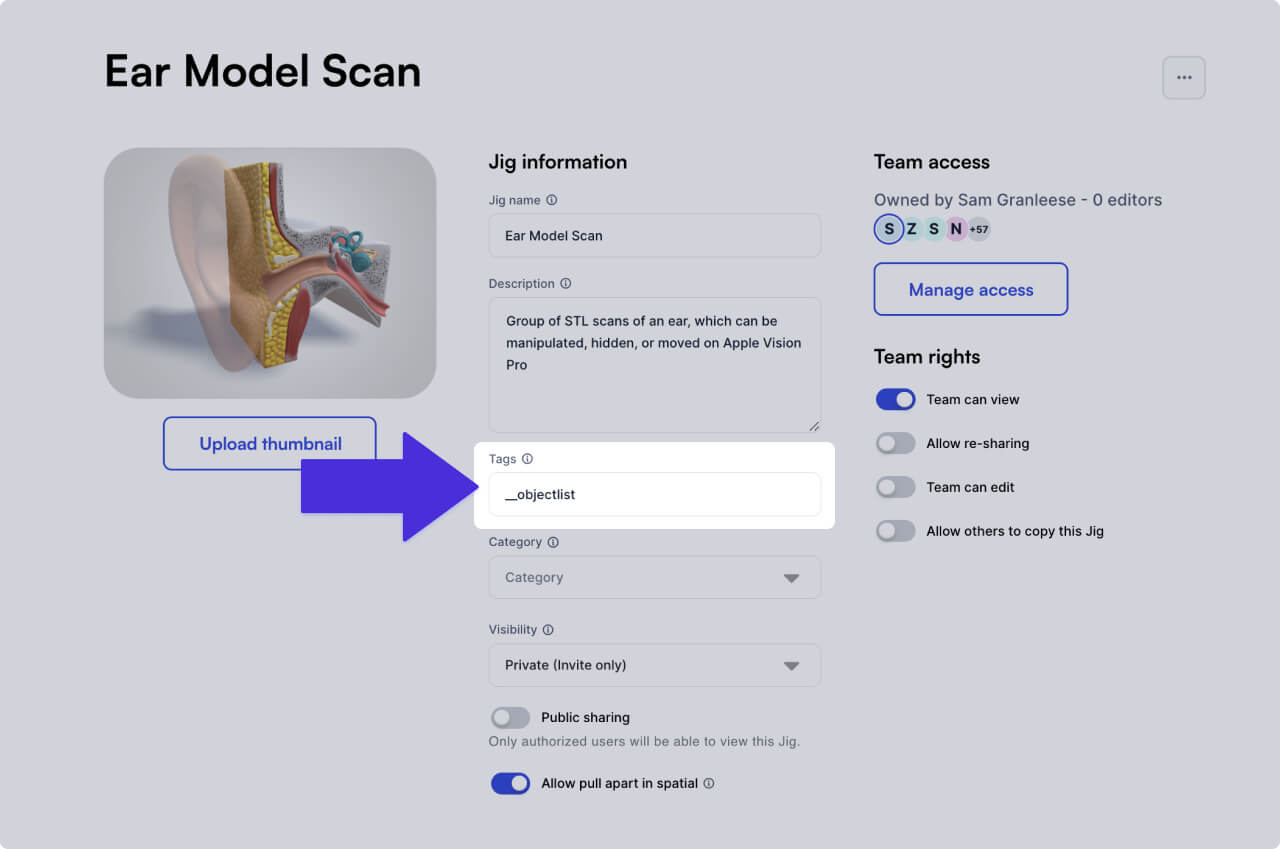
Common questions
Can I prevent the object list viewer from being accessed?
Currently all Jigs default to not showing the object list viewer: it is opt-in only. So you don't need to do anything.
We will be adding a simpler settings-based toggle to your content, which will make it easier to see and edit these optional viewing features in the near future.
Can I hide or disable the object list temporarily?
Yes, when viewing on Apple Vision Pro, you can either:
- Toggle it off in the instruction settings panel
- Click the (x) close button at the bottom of the object list to hide it.
This doesn't prevent other viewers from using or seeing the object list. It simply hides it from your current view.

